Integrating QuickBooks with HR HUB keeps your HR and finance data perfectly aligned. Once connected, payroll entries, employee information, and expense data will automatically sync between both systems, eliminating manual uploads and ensuring data consistency. Follow these simple steps to set up your connection.
Go to the Intuit Developer Portal.
Sign in with your QuickBooks Online credentials or create a new account.
After logging in, navigate to your Dashboard.
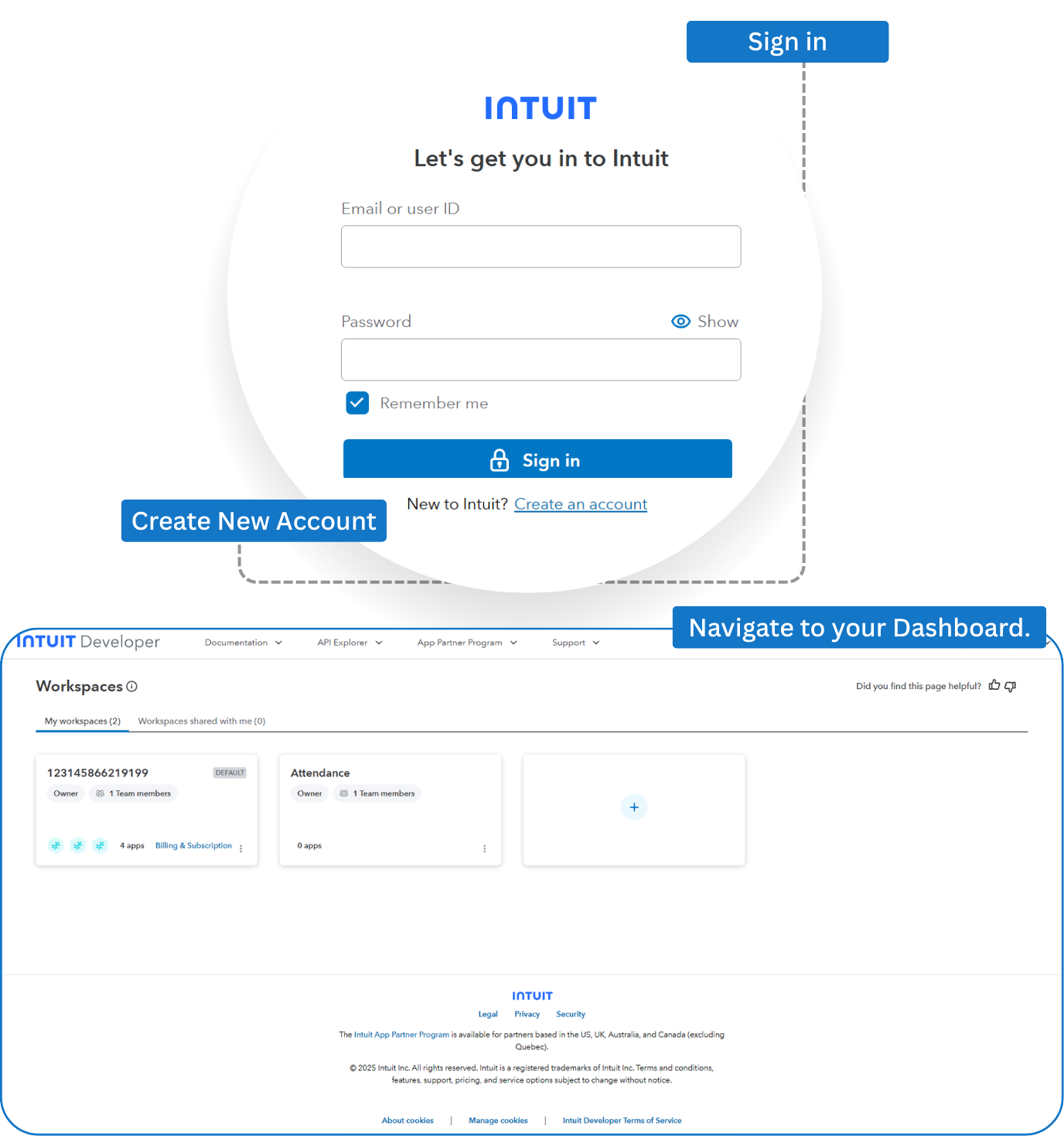
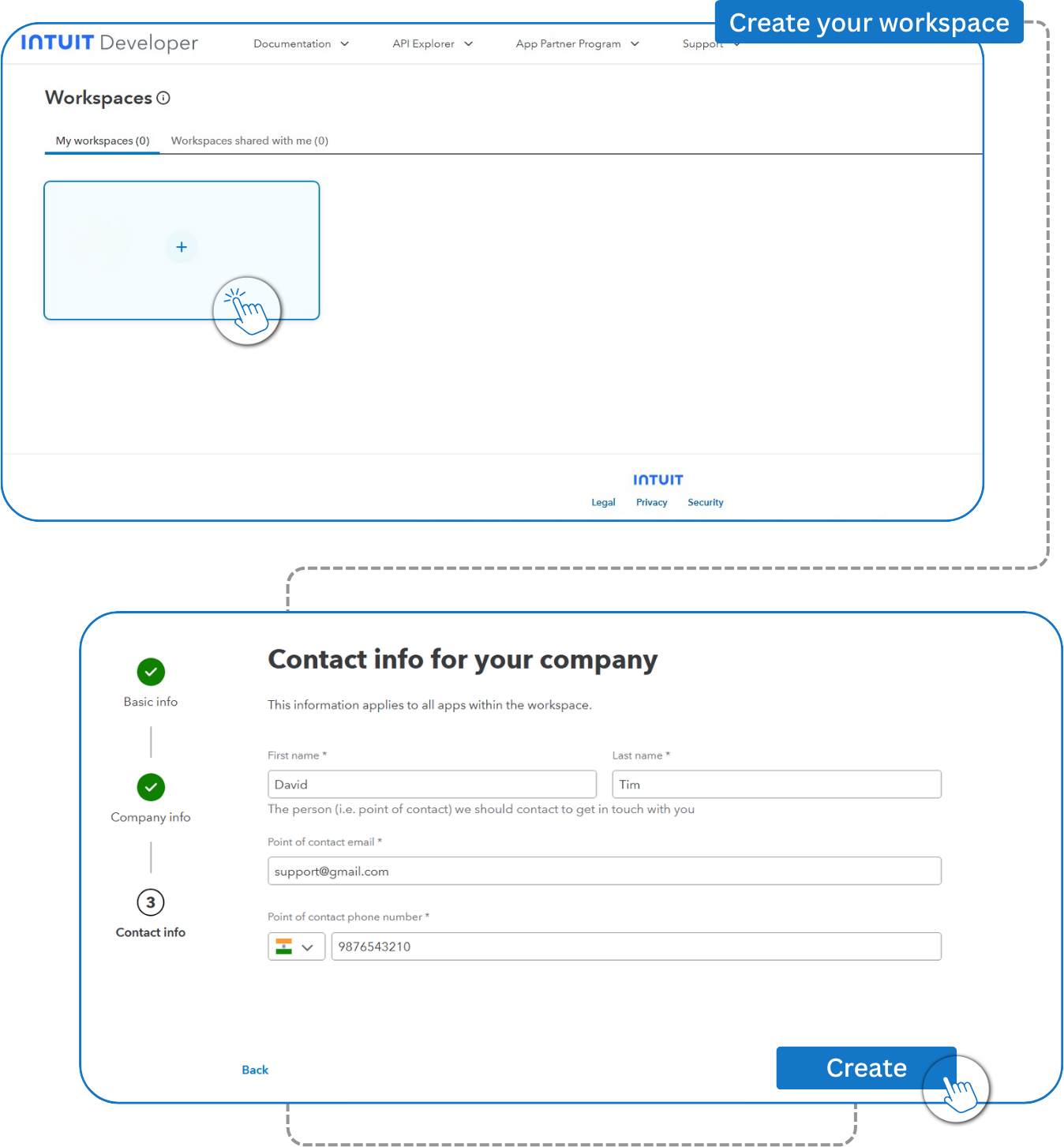
First, create your workspace
Enter your Workspace Name (e.g., “HR HUB Workspace”).
Fulfill the required scope.
Click Create Workspace to proceed.
Inside your workspace, create a new app.
Enter your App Name (e.g., “HR HUB Integration”).
Select the required scope.
Click Create app to proceed.
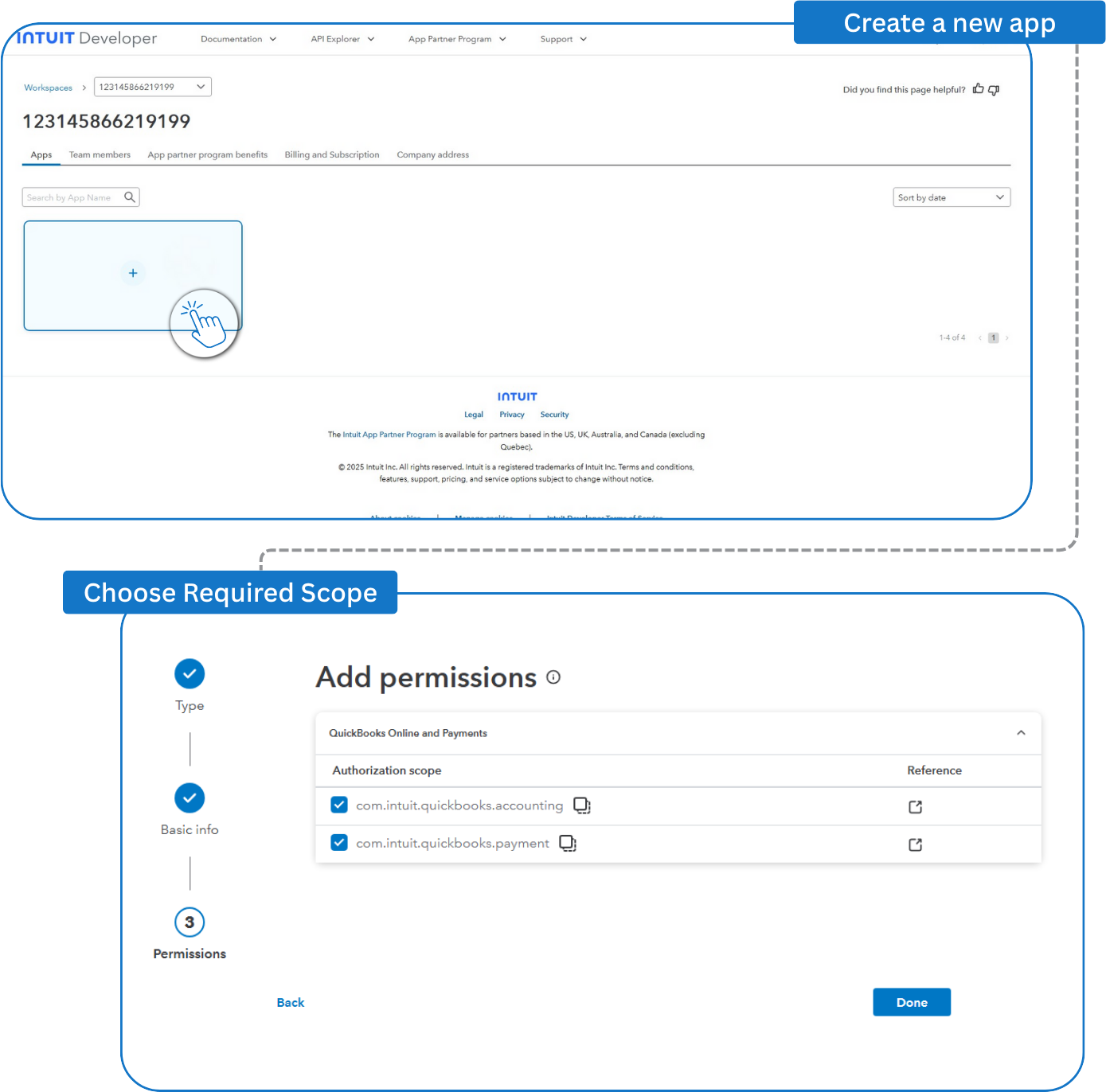

Once the application is created, click on Keys and credentials from the menu.
Select the Production and verify all the essential requirements of the application.
If not, complete the steps mentioned in the App Details and Compliance tab available.
Please contact the support team for the following specifications:
Now, click on Playground from the menu.
Choose the workspace and the app you created (e.g., “HR HUB Workspace”).
Go to OAuth Settings and follow these steps:
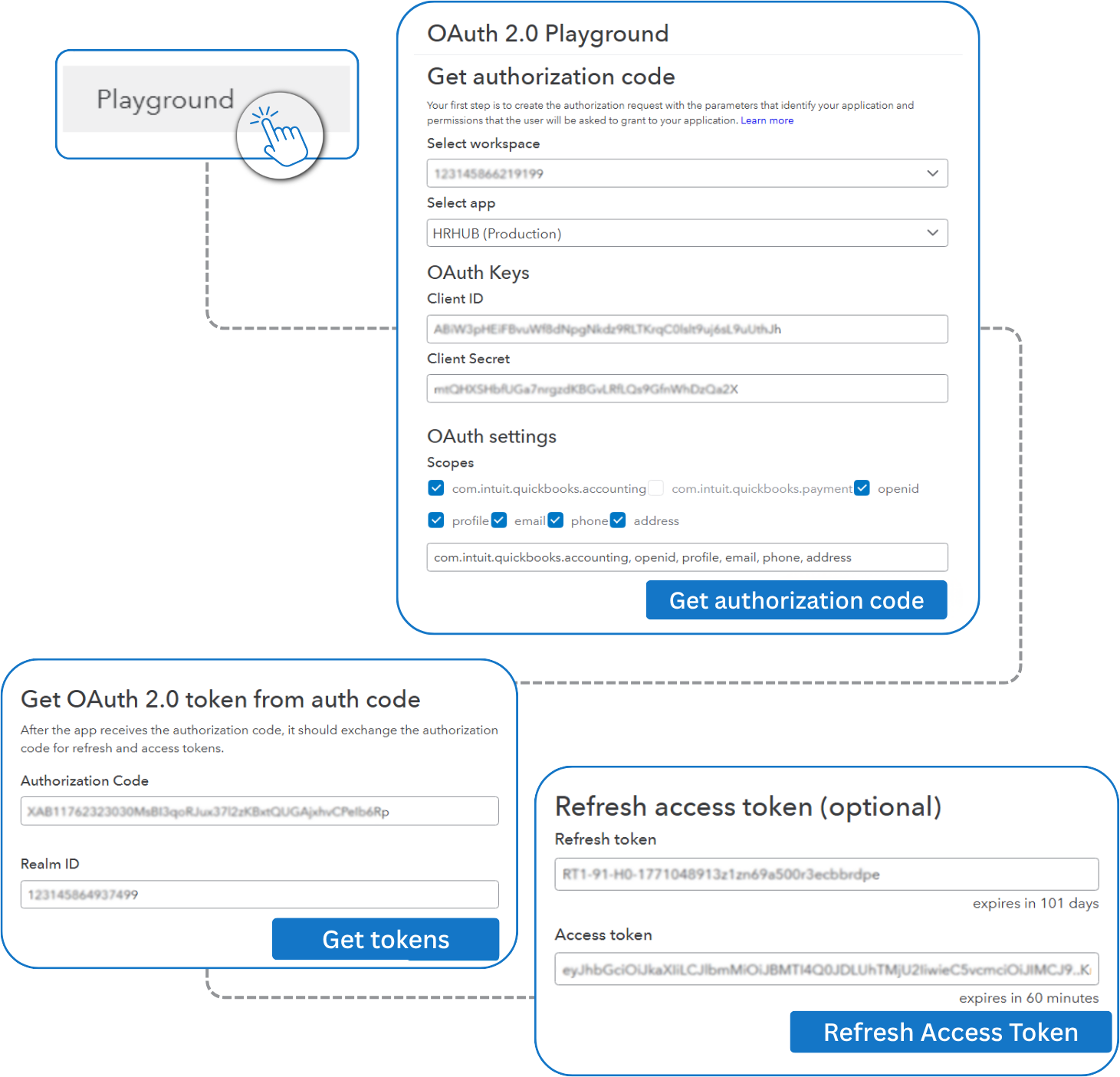
Once tokens are generated, please share the following details with the HR HUB support team: Client ID, Client Secret, Realm ID, Access Token, Refresh Token
HR HUB team will finalize the integration setup for you.
If you have any questions or face issues during setup, please contact our team at support@hrhub.app. We’ll assist you throughout the integration process to ensure a smooth connection between HR HUB and QuickBooks.