To connect HR HUB with Xero, you’ll need to create a secure link between the two platforms using your Xero developer credentials. This integration enables real-time syncing of employee data, payroll transactions, and financial records-making your accounting more efficient and error-free. Once connected, you can manage everything from one place, without the need for duplicate entries or manual updates.
Visit https://developer.xero.com in your browser.
Click on “Log in” at the top-right to access your developer dashboard.
If you face login issues, click on “Can’t log in?” for assistance or reach out to Xero Support.
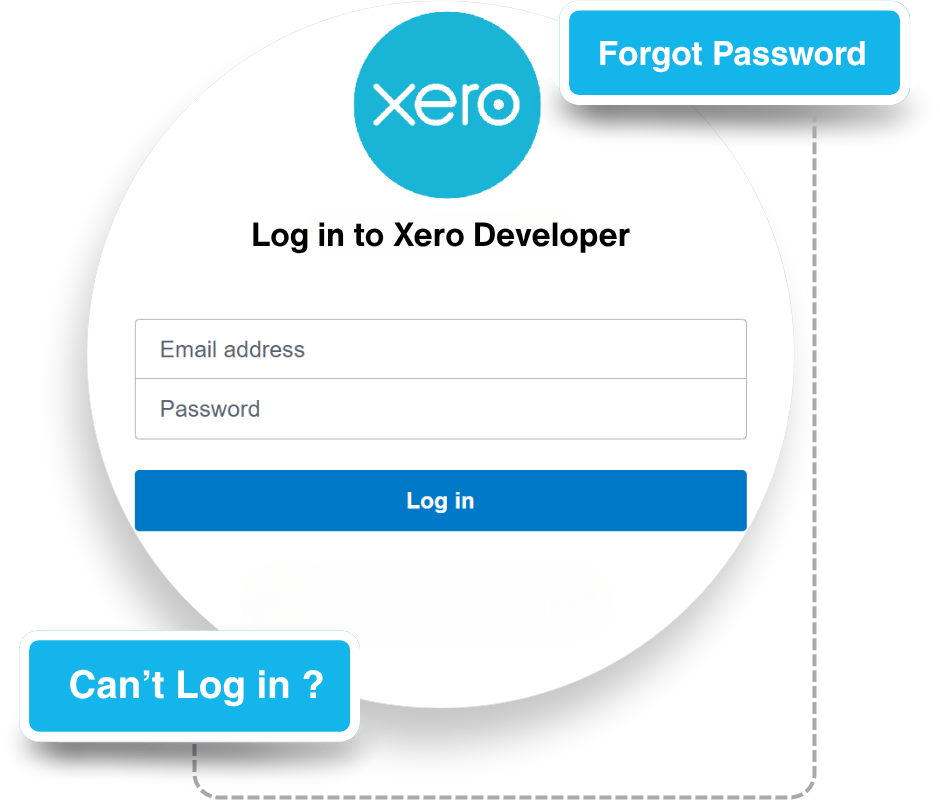
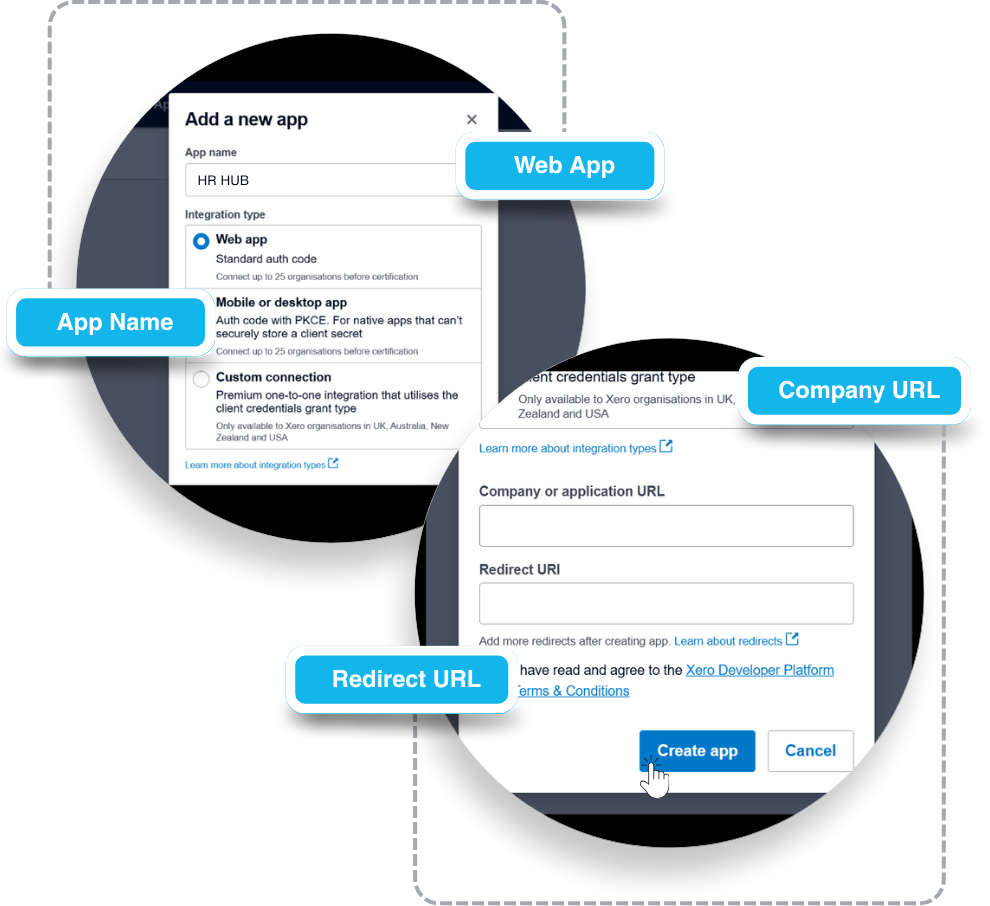
After logging in, click on “New App” to start the integration setup.
Fill in the required fields:
Review and accept the terms and conditions.
Click on “Create App” to finalize setup.
Go to the Configuration tab of your newly created app.
Copy the Client ID displayed on this screen.
Click on “Generate a Secret” to get your Secret ID.
Save both the Client ID and Secret ID securely.
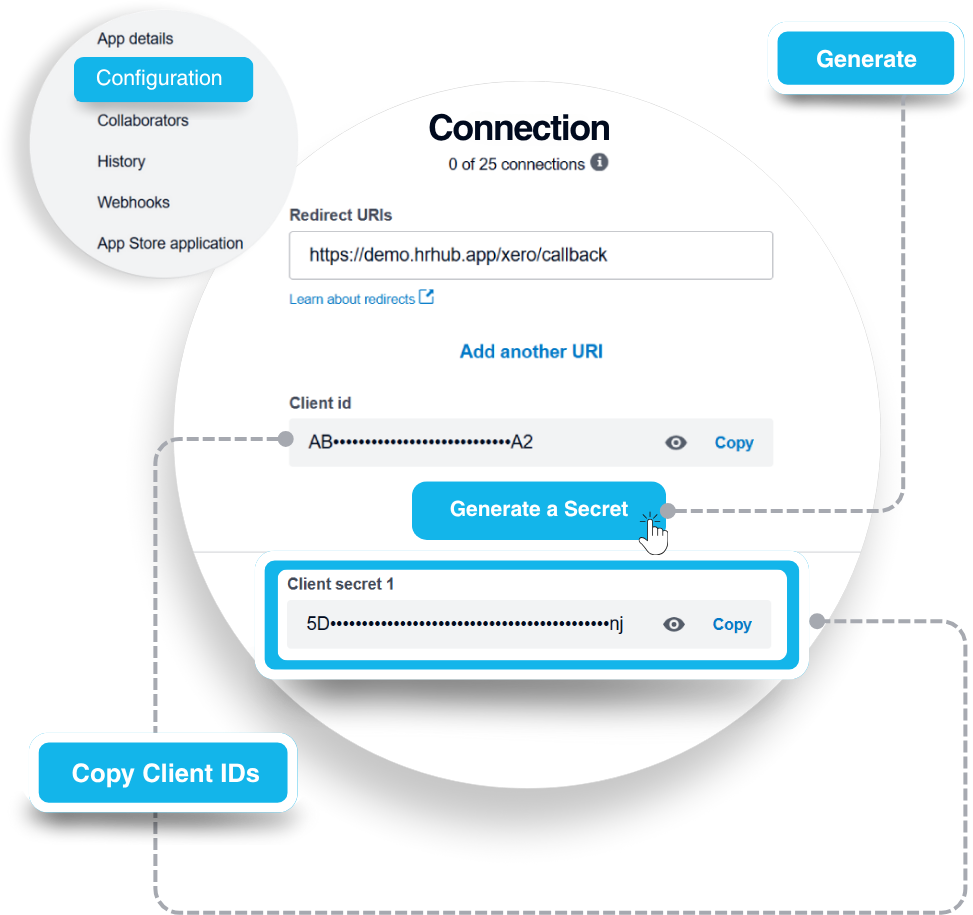
Send your Client ID and Secret ID to the HR HUB support team.
Our team will configure the integration at the backend.
Once set up, your HR HUB system will be seamlessly connected to Xero for real-time data sync.
If you need further assistance or have any questions about connecting HR HUB to Xero, feel free to reach out to our team at support@hrhub.app